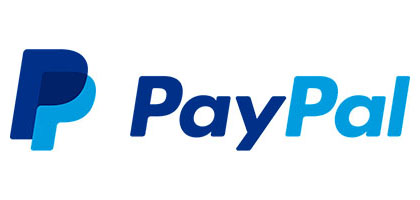Your position: Home
/
Jiusion 2K USB Microscope (HD)
Jiusion 2K USB Microscope (HD)
To save your time, please contact us if you have any issues with this microscope. We have full experience. We are confident that we can provide you with a satisfactory solution. Our email address is jiusion@outlook.com.
Quick Access
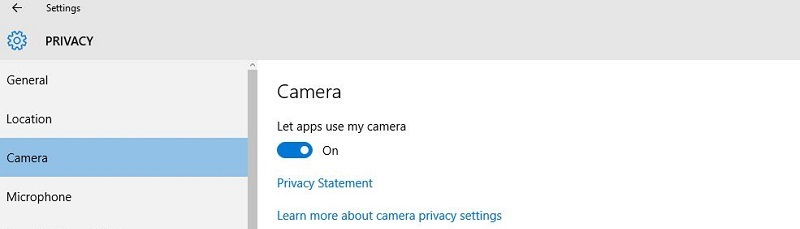
 xploview.exe(3.87MB) Windows XP, Vista, 7, 8, 10 11 | 32 or 64 bit
xploview.exe(3.87MB) Windows XP, Vista, 7, 8, 10 11 | 32 or 64 bit
Step 2 Install the xploview by opening the installation package and click on Next - Browse(optional) – Next – Install - Finish.
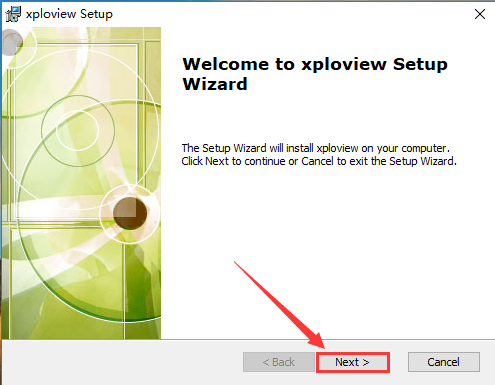
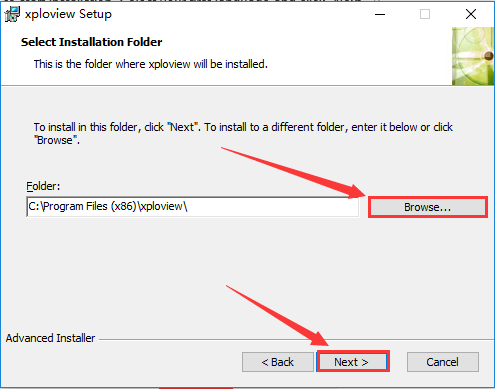
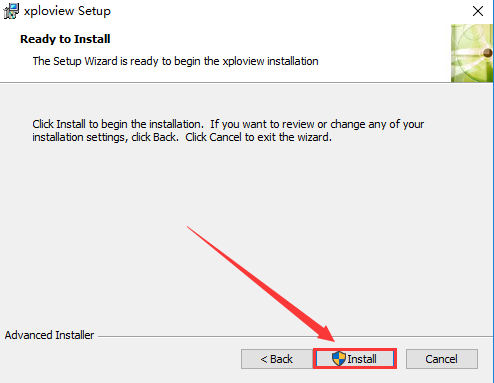
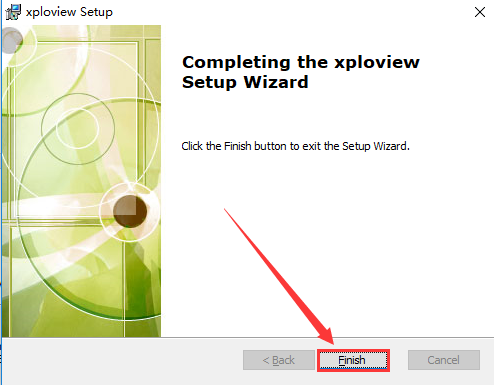
Step 3 Remove the microscope lens cover and connect it to the computer.

Step 4 Open the xploview. Click on ①"Settings" -② "Device" to select "GENERAL WEBCAM" on the dropdown. Click on ③"Apply".
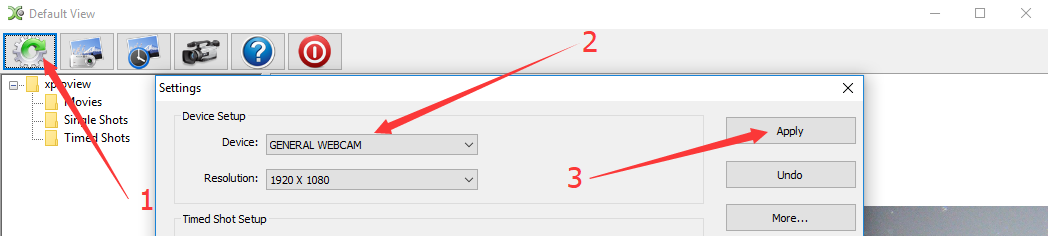
Step 1. Download the S-EYE instalaltion package
Windows: S-EYE.exe(3.87MB) Windows XP, Vista, 7, 8, 10,11 | 32 or 64 bit
S-EYE.exe(3.87MB) Windows XP, Vista, 7, 8, 10,11 | 32 or 64 bit
Step 2. Install the S-EYE
Double click the S-EYE.exe installation package to start installation. Click "Accept and Install".
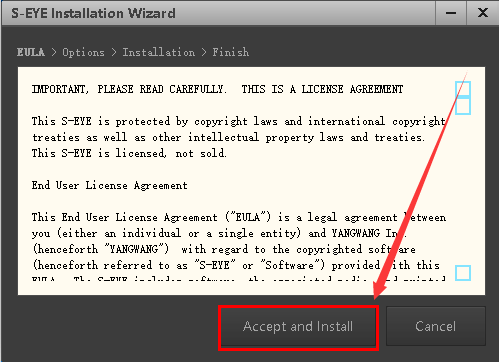
Click "Browser" if you want to change the installation path. Click "Ungrade" to install the software.
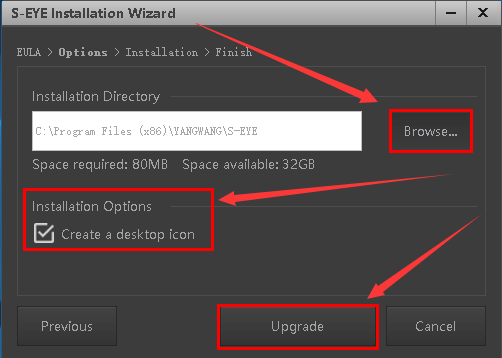
Wait till it moves to the Finish step.
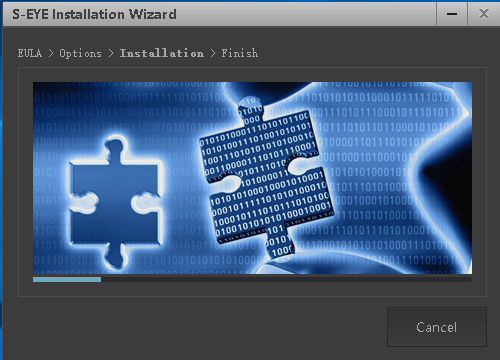
Click "Finish".
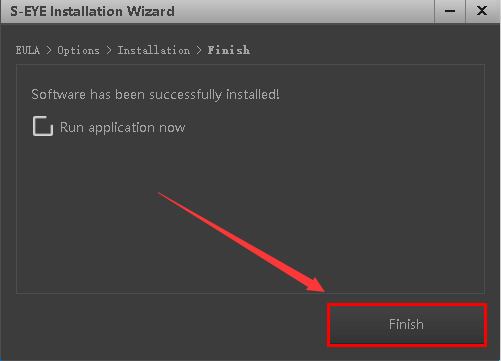
Step 3 Open the S-EYE software
Plug the microscope to the computer. Open the software S-EYE. You need to close the xploview in advance. Select the "GELERAL-UVC" if the default camera is not the microscope. You can click the dropdown icon to change language or set up.

Remove the microscpe lens cover

 xploview.pkg(9.73MB) macOS (10.5 and later) | 32 or 64 bit
xploview.pkg(9.73MB) macOS (10.5 and later) | 32 or 64 bit
Step 2 Install the xploview by opening the installation package and click on Continue - Continue – Install – Close.
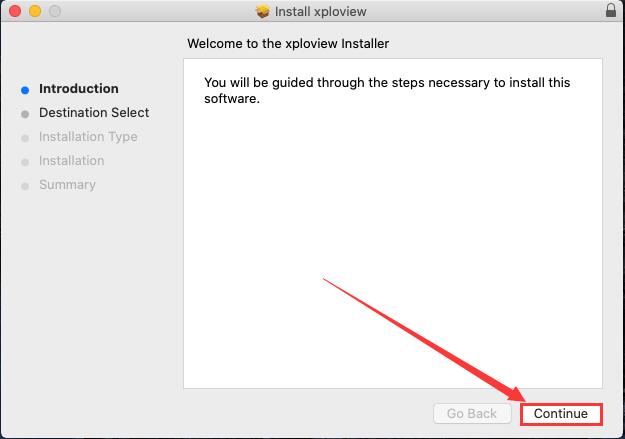
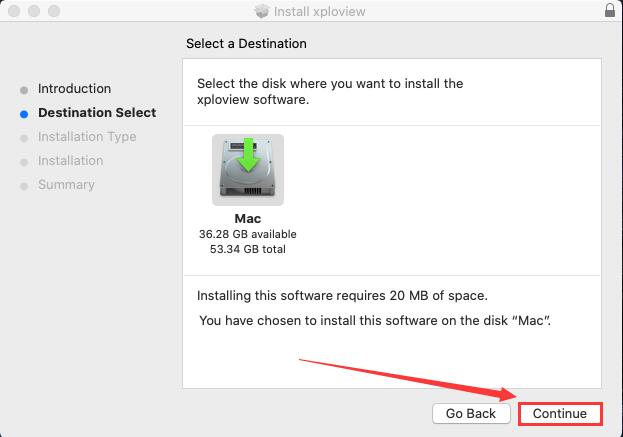

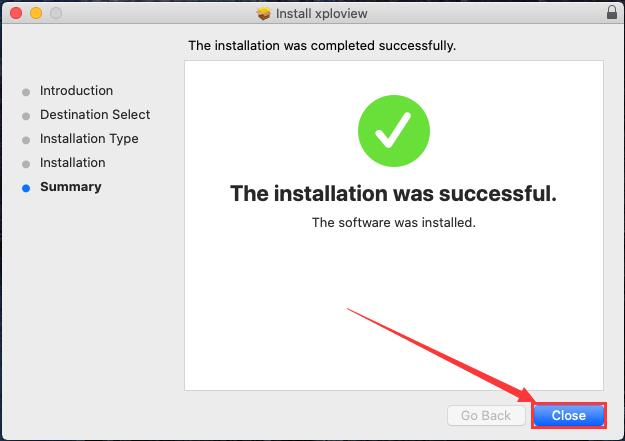
Step 3 Remove the microscope lens cover and connect it to the computer.

Step 4 Open the xploview ("Finder" - "Application" - "xploview"). Click on ①"Settings" -② "Device" to select "GENERAL WEBCAM" on the dropdown. Click on ③"Apply".
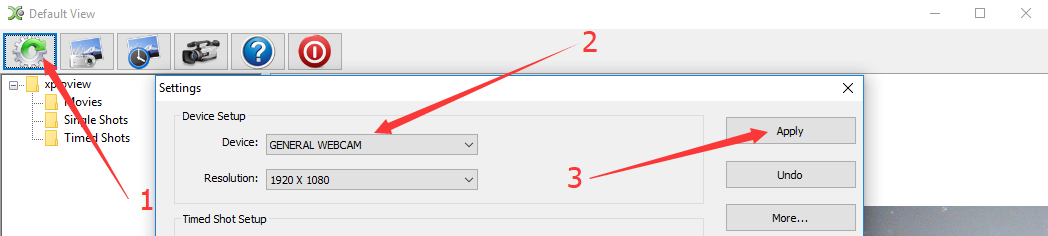
MacOS10.14 and above need to allow the "xploview" app to access camera in "System Preferences" - "Security & Privacy".
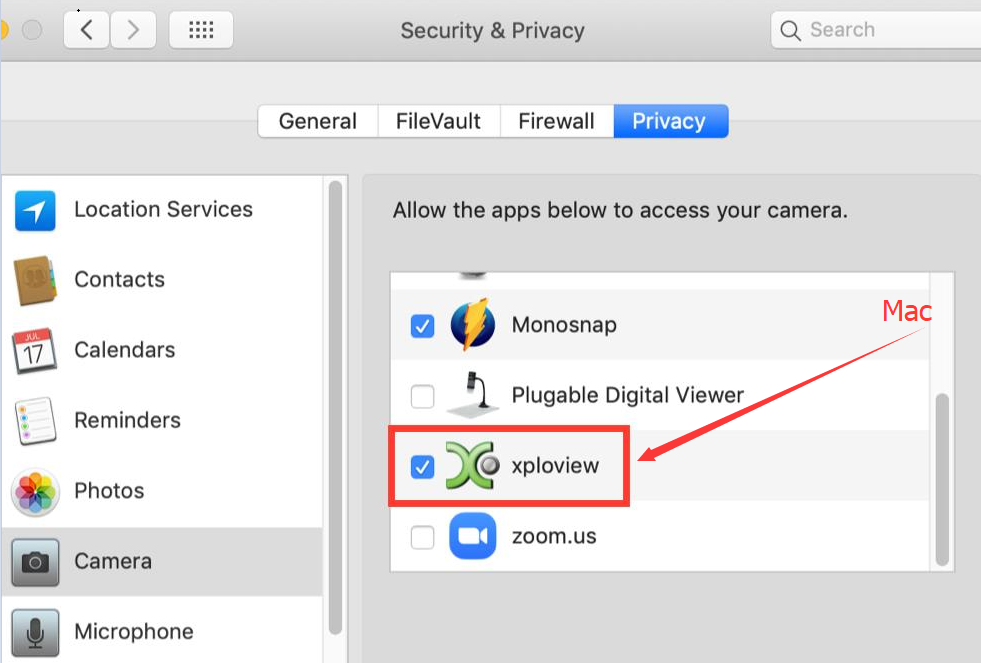
Step 1: Install app
You can install the 3rd party camera app like “OTG View”, “inskam” “AN98” as below or install from Google Play. Note it may report unsafe as you didn't install from Google Play. You can choose to continue with the installation or install it from the Google Play. If the app crashes or can't save pictures, please install the backup apps or tap this email link jiusion@outlook.com to send an email to us to get the suitable Android app version.
Download the installation package directly:
 OTG View.apk(17.52MB) Android 4.4 and above
OTG View.apk(17.52MB) Android 4.4 and above
 inskam.apk(85.88MB) Android 4.4 and above
inskam.apk(85.88MB) Android 4.4 and above
 AN98.apk(14.01.MB) Android 4.0 and above
AN98.apk(14.01.MB) Android 4.0 and above
Download from Google Play:
OTG View, inskam, AN98
Step 2: Turn on the OTG function
Some phones may need to turn on the OTG manually by flicking downwards on the top side of the screen(Oneplus brand) or tapping Setting - Additional Settings – OTG(Oppo or Vivo brand). Please skip to step 3 if you can't find these options.
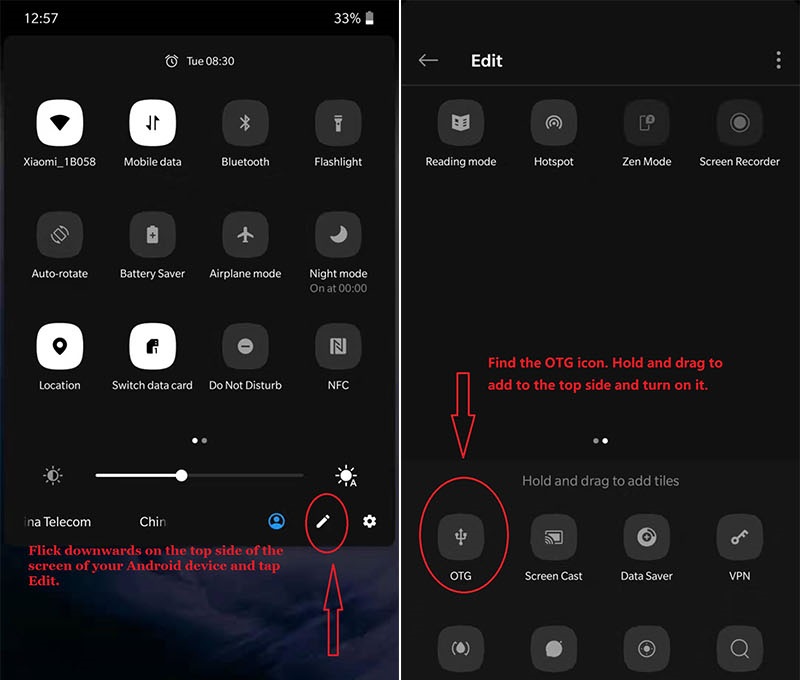
Step 3: Connect the microscope to the Android phone
Micro USB phone user please flip a piece on the USB plug from the microscope and plug the micro usb to the phone. Type C phone user please use the type c adapter to connect the microscope to the type c phone. Open the app (USB Camera/inskam/AN98) to use the microscope.
1)If the microscope LED doesn't light up, before contacting us, please check the led dial on the cable and make sure it is on. Please tap this email link jiusion@outlook.com to send us email. It is micro usb or type c connection problem. We will exchange the adapter to you.
2)If the microscope LED lights up but no images on app, please install another 2 apps or tap this email jiusion@outlook.com and email to us. It might be app version or microscope problem. We will send the app suitable for your phone. If it is a microscope problem, we will replace it for you free of charge.

Remove the microscpe lens cover

Quick Access
Windows
- xploivew
- S-eye measurement software
Mac
Android
1 Windows
Win10/11 users please ensure the "Camera" in the privacy settings is turned on.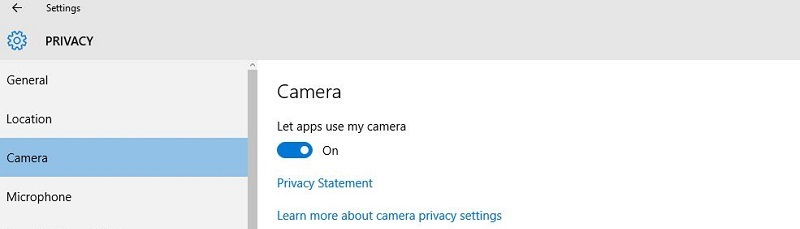
xploview:
Step 1 download the xploview installation package xploview.exe(3.87MB) Windows XP, Vista, 7, 8, 10 11 | 32 or 64 bit
xploview.exe(3.87MB) Windows XP, Vista, 7, 8, 10 11 | 32 or 64 bitStep 2 Install the xploview by opening the installation package and click on Next - Browse(optional) – Next – Install - Finish.
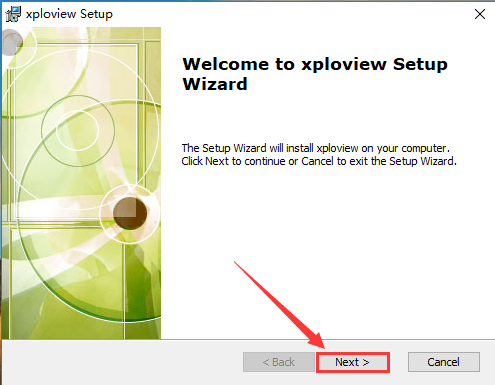
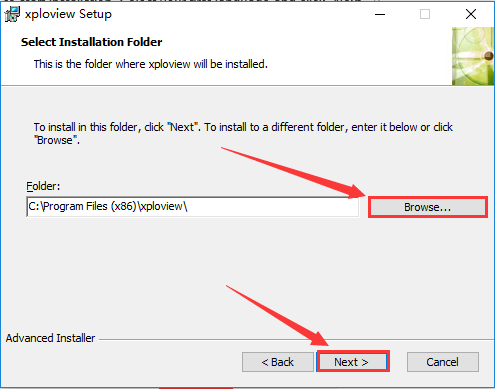
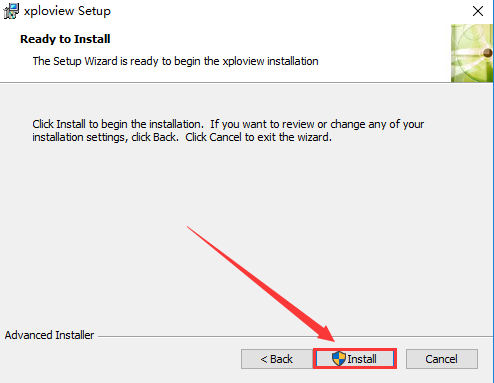
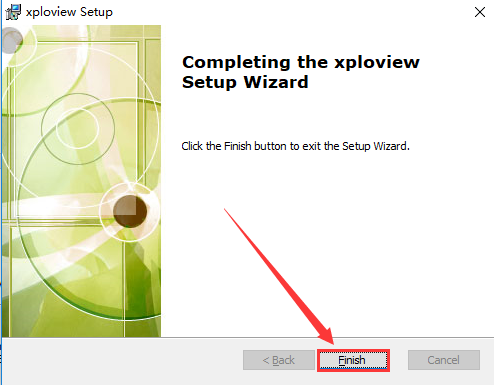
Step 3 Remove the microscope lens cover and connect it to the computer.

Step 4 Open the xploview. Click on ①"Settings" -② "Device" to select "GENERAL WEBCAM" on the dropdown. Click on ③"Apply".
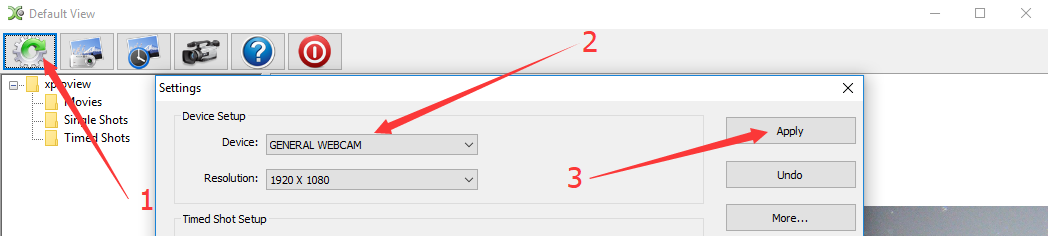
S-eye mesuement software
Please note S-EYE only has Windows version.Step 1. Download the S-EYE instalaltion package
Windows:
 S-EYE.exe(3.87MB) Windows XP, Vista, 7, 8, 10,11 | 32 or 64 bit
S-EYE.exe(3.87MB) Windows XP, Vista, 7, 8, 10,11 | 32 or 64 bitStep 2. Install the S-EYE
Double click the S-EYE.exe installation package to start installation. Click "Accept and Install".
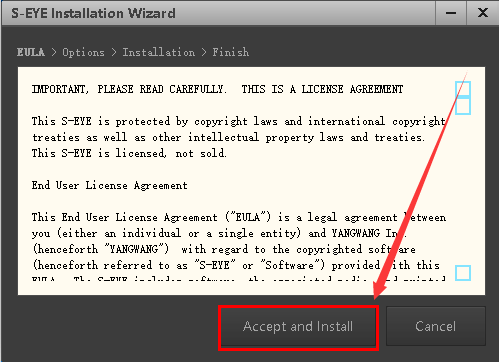
Click "Browser" if you want to change the installation path. Click "Ungrade" to install the software.
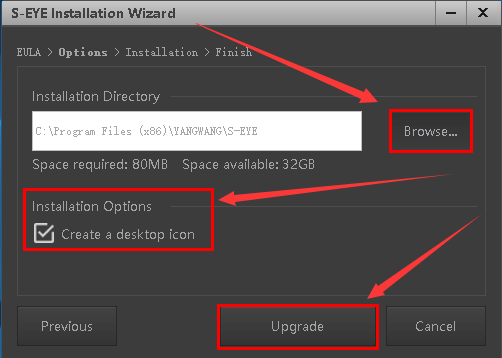
Wait till it moves to the Finish step.
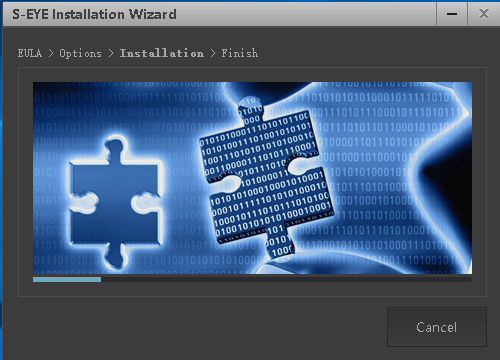
Click "Finish".
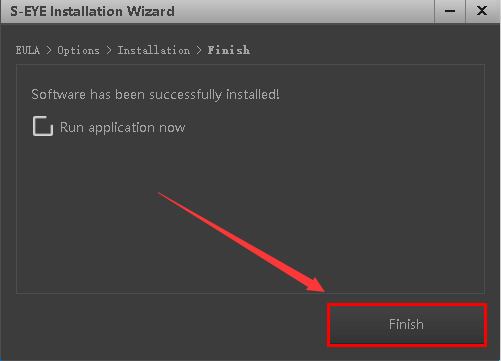
Step 3 Open the S-EYE software
Plug the microscope to the computer. Open the software S-EYE. You need to close the xploview in advance. Select the "GELERAL-UVC" if the default camera is not the microscope. You can click the dropdown icon to change language or set up.

Remove the microscpe lens cover

2 Mac
xploview:
Step 1 download the xploview installation package xploview.pkg(9.73MB) macOS (10.5 and later) | 32 or 64 bit
xploview.pkg(9.73MB) macOS (10.5 and later) | 32 or 64 bitStep 2 Install the xploview by opening the installation package and click on Continue - Continue – Install – Close.
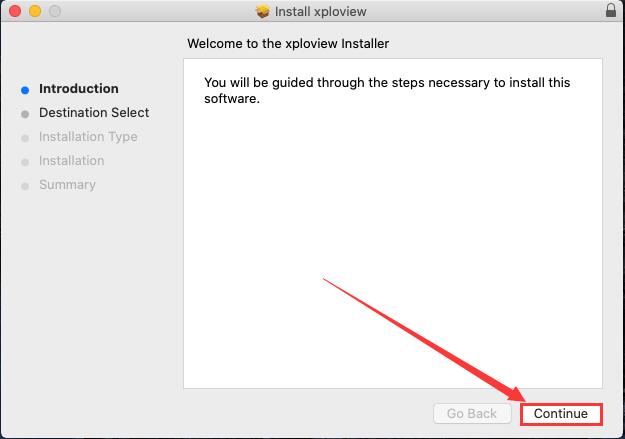
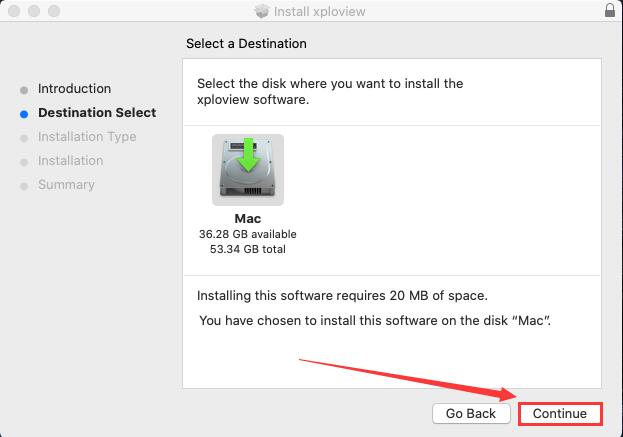

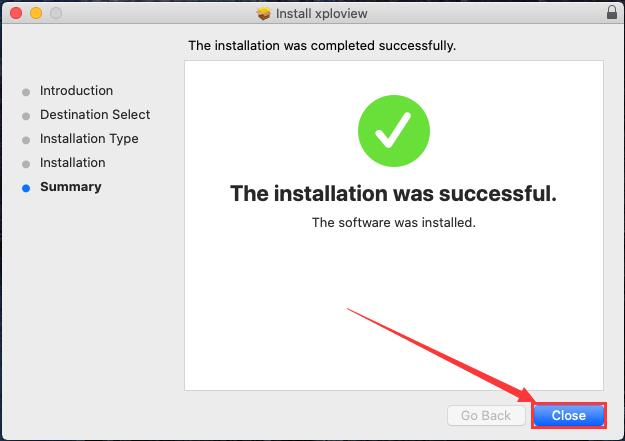
Step 3 Remove the microscope lens cover and connect it to the computer.

Step 4 Open the xploview ("Finder" - "Application" - "xploview"). Click on ①"Settings" -② "Device" to select "GENERAL WEBCAM" on the dropdown. Click on ③"Apply".
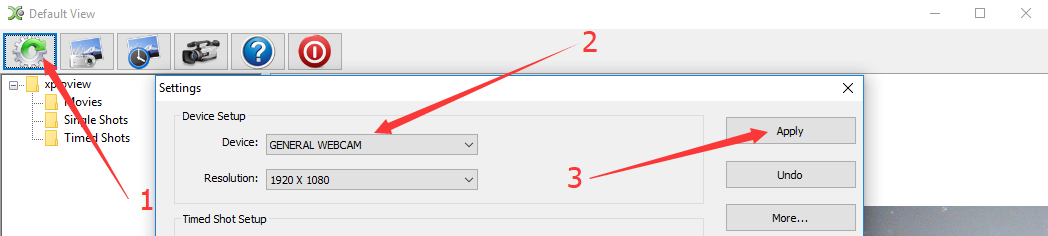
MacOS10.14 and above need to allow the "xploview" app to access camera in "System Preferences" - "Security & Privacy".
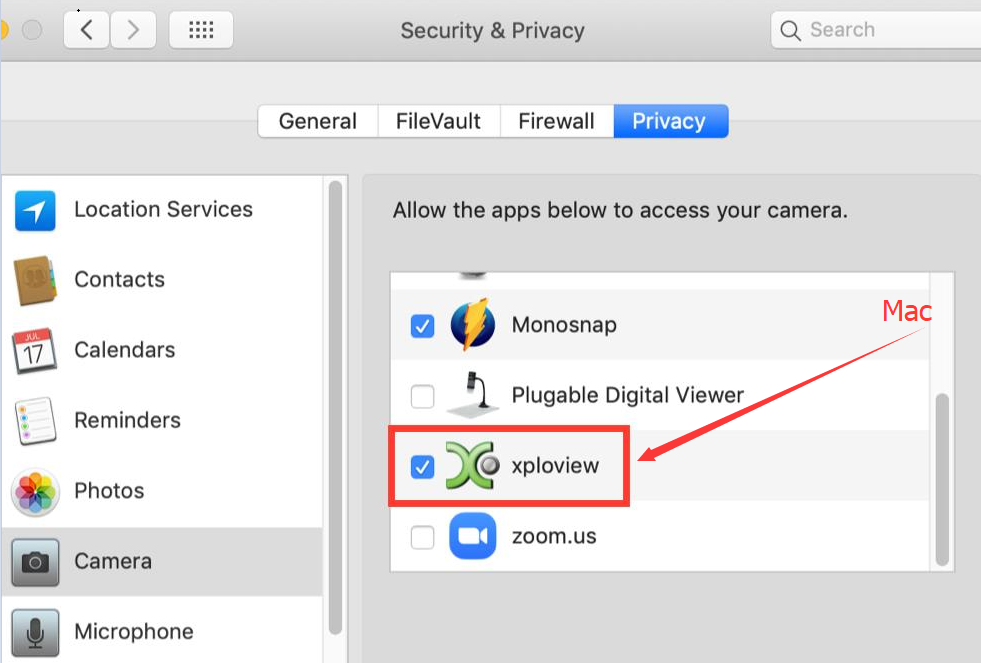
3 Android
Please note that Android support is on a case-by-case basis. Device manufacturers must have support for USB Video Class devices built in or this will not work.Step 1: Install app
You can install the 3rd party camera app like “OTG View”, “inskam” “AN98” as below or install from Google Play. Note it may report unsafe as you didn't install from Google Play. You can choose to continue with the installation or install it from the Google Play. If the app crashes or can't save pictures, please install the backup apps or tap this email link jiusion@outlook.com to send an email to us to get the suitable Android app version.
Download the installation package directly:
 OTG View.apk(17.52MB) Android 4.4 and above
OTG View.apk(17.52MB) Android 4.4 and above inskam.apk(85.88MB) Android 4.4 and above
inskam.apk(85.88MB) Android 4.4 and above AN98.apk(14.01.MB) Android 4.0 and above
AN98.apk(14.01.MB) Android 4.0 and aboveDownload from Google Play:
OTG View, inskam, AN98
Step 2: Turn on the OTG function
Some phones may need to turn on the OTG manually by flicking downwards on the top side of the screen(Oneplus brand) or tapping Setting - Additional Settings – OTG(Oppo or Vivo brand). Please skip to step 3 if you can't find these options.
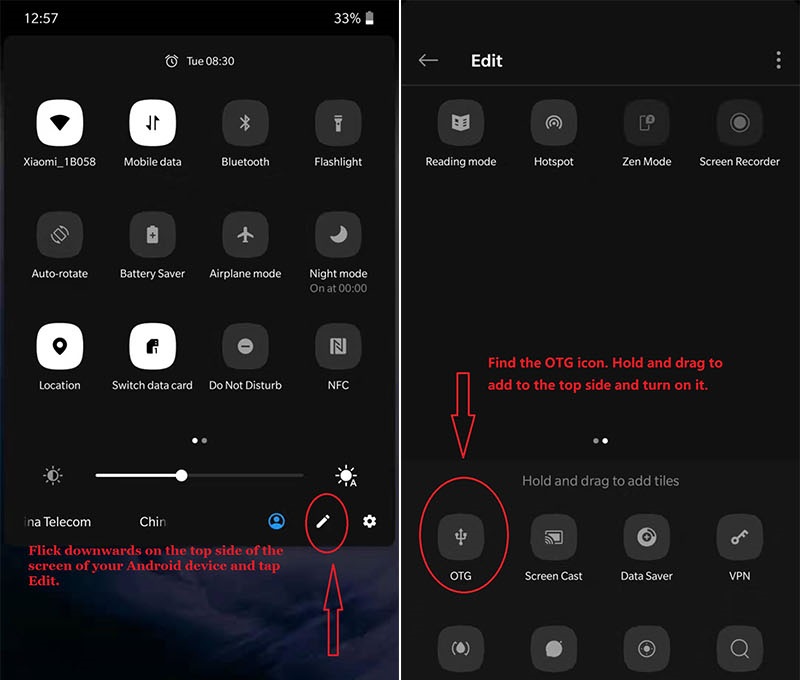
Step 3: Connect the microscope to the Android phone
Micro USB phone user please flip a piece on the USB plug from the microscope and plug the micro usb to the phone. Type C phone user please use the type c adapter to connect the microscope to the type c phone. Open the app (USB Camera/inskam/AN98) to use the microscope.
1)If the microscope LED doesn't light up, before contacting us, please check the led dial on the cable and make sure it is on. Please tap this email link jiusion@outlook.com to send us email. It is micro usb or type c connection problem. We will exchange the adapter to you.
2)If the microscope LED lights up but no images on app, please install another 2 apps or tap this email jiusion@outlook.com and email to us. It might be app version or microscope problem. We will send the app suitable for your phone. If it is a microscope problem, we will replace it for you free of charge.

Remove the microscpe lens cover

 USD
USD EUR
EUR GBP
GBP CAD
CAD AUD
AUD CHF
CHF JPY
JPY NOK
NOK DKK
DKK SEK
SEK SGD
SGD NZD
NZD