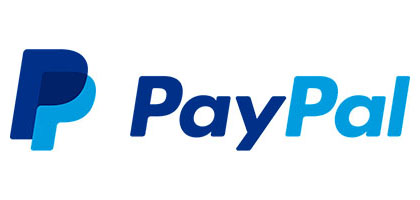Your position: Home
/
F210 Microscope Software
F210 Microscope Software
Thanks for buying Jiusion F210 WiFi microscope. To save your time, please contact us if you have any issues with this microscope. We have full experience. We are confident that we can provide you with a satisfactory solution. Our custmer service email is jiusion@outlook.com.
Quick Access
Windows & Mac
iPhone/iPad/Android
Windows & Mac
xploview
Step 1. Download the xploview
Windows: xploview.exe(3.87MB) Windows XP, Vista, 7, 8, 10 | 32 or 64 bit
xploview.exe(3.87MB) Windows XP, Vista, 7, 8, 10 | 32 or 64 bit
Mac: xploview.pkg(9.73MB) macOS (10.5 and later) | 32 or 64 bit
xploview.pkg(9.73MB) macOS (10.5 and later) | 32 or 64 bit
Step 2. Install the xoloview
Double click the “xploview” to start installation. Select your first language and click “Next”.
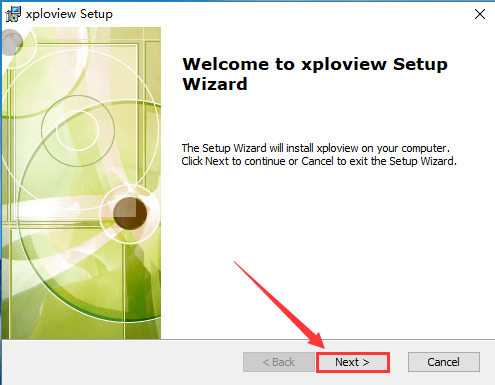
Click “Browse” if you want to install to other fodders. Click “Next”.
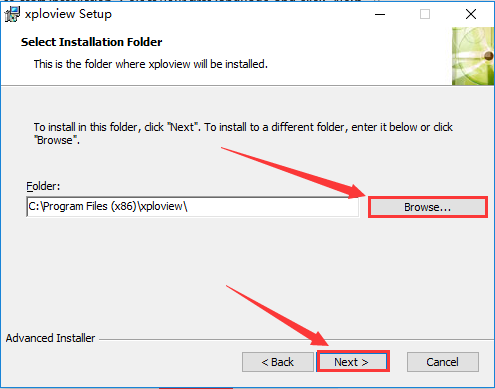
Click “Install”.
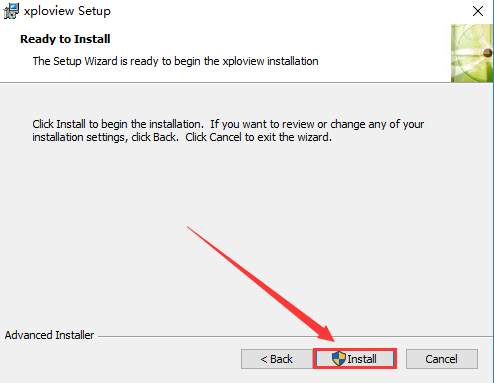
Wait for the installation to complete. Click “Finish” to complete the installation.
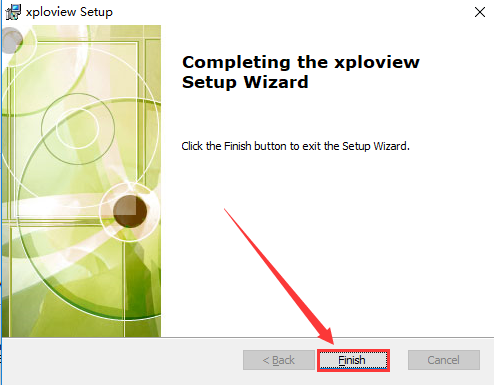
Step 3. Connect the F210 WiFi Microscope to the computer.
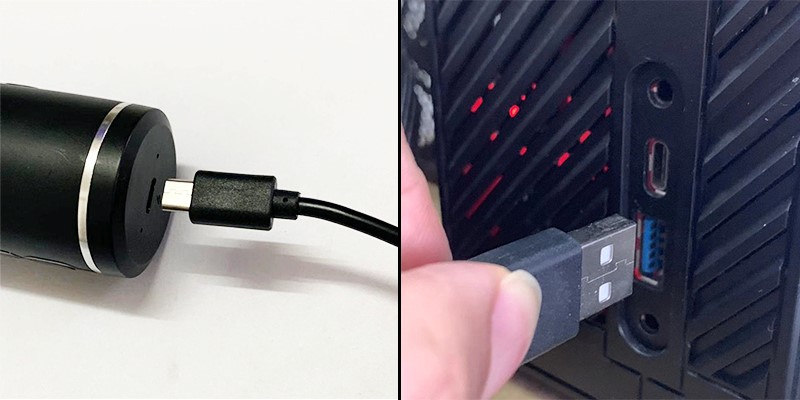
Step 4. Long press the ON/OFF to turn on the F210. Remove the lens cover.
Step 5. Open the xploview (Windows: "Desktop" - "xploview", Mac: "Finder" - "Application" - "xploview")
Click ①"Setting" – ②"Device" to select the microscope "GENERAL - UVC" under the "Device" menu. Click ③"Apply". Note the PC supports 1280x720P MJPG in maximum. The Zoom in/Zoom out button and Capture button don't work on PC.
If you only get black screen or can't find the "GENERAL - UVC" on the dropdown, please check your privacy setting by following the below picture, find another micro usb cable to test or clik this email jiusion@outlook.com to contact us.
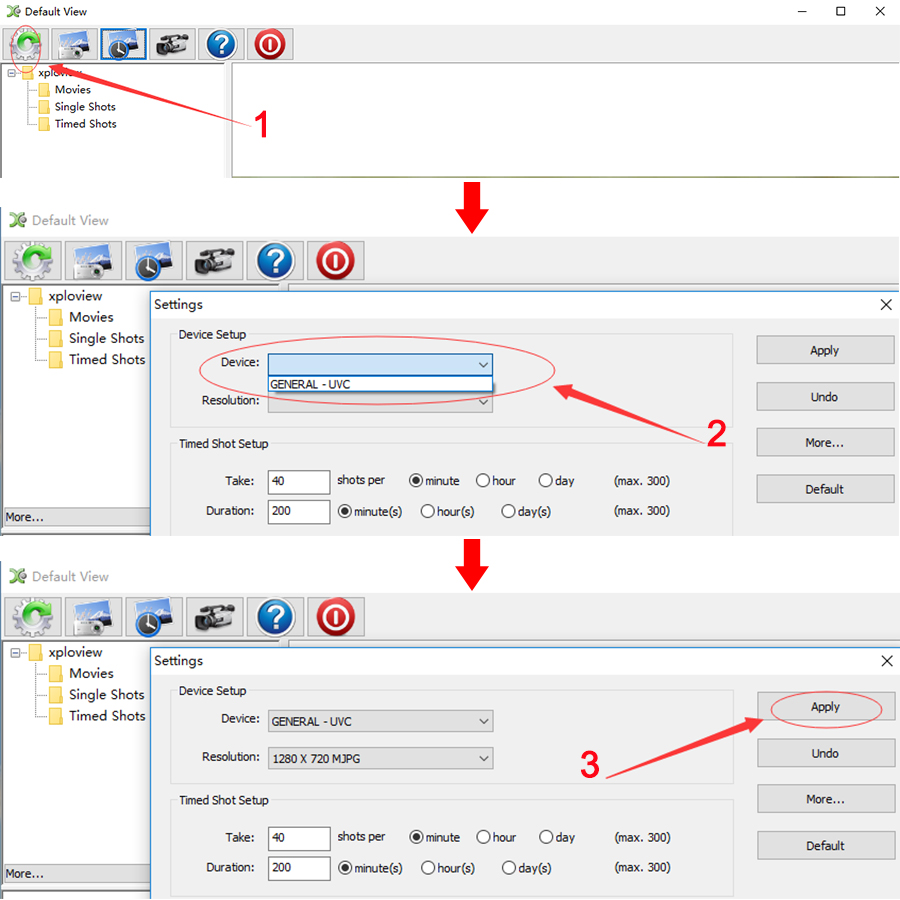
Privacy Setting:
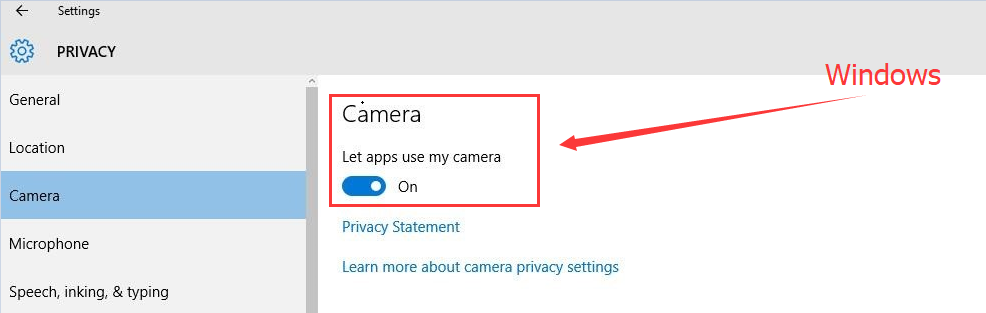
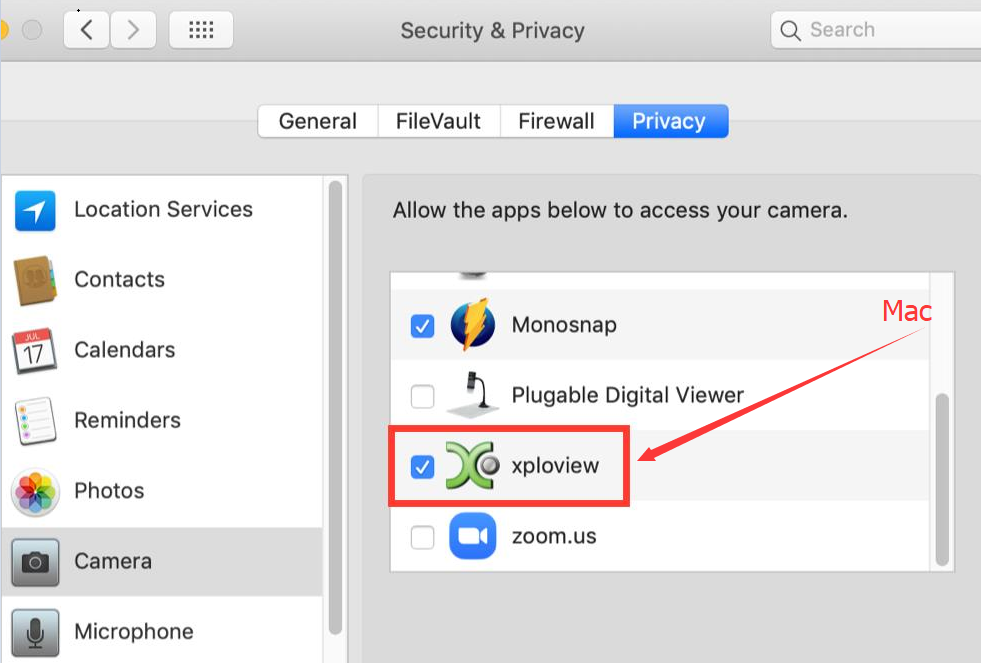
S-EYE Measurement software
Please note S-EYE only has Windows version.
Step 1. Download the S-EYE instalaltion package
Windows: S-EYE.exe(3.87MB) Windows XP, Vista, 7, 8, 10 | 32 or 64 bit
S-EYE.exe(3.87MB) Windows XP, Vista, 7, 8, 10 | 32 or 64 bit
Step 2. Install the S-EYE
Double click the S-EYE.exe installation package to start installation. Click "Accept and Install".
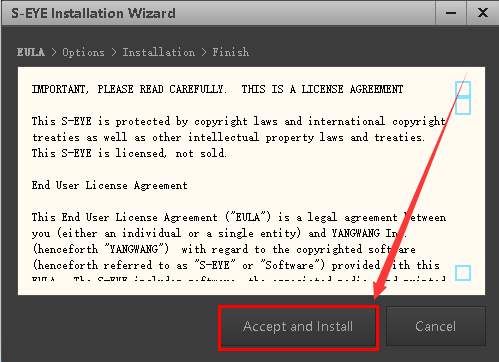
Click "Browser" if you want to change the installation path. Click "Ungrade" to install the software.
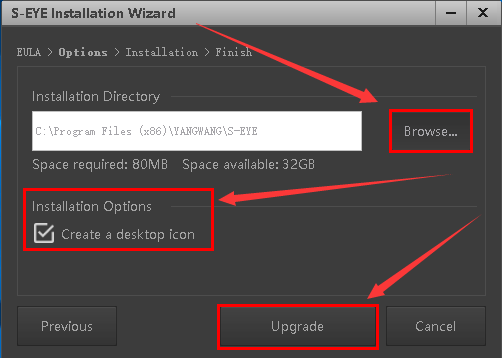
Wait till it moves to the Finish step.
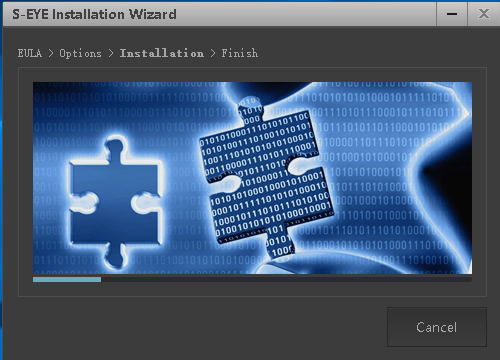
Click "Finish".

Step 3 Open the S-EYE software
Plug the microscope to the computer. Long press the ON/OFF button to turn on the F210 microscope and remove the lens cover. Open the software S-EYE. You need to close the xploview in advance. Select the "GELERAL-UVC" if the default camera is not the microscope. You can click the dropdown icon to change language or set up.

iPhone/iPad/Android
Step 1 Install the app DM WiFi
iOS App Store: DM WiFi.ipa(7.70MB) iOS 8.0 and above
DM WiFi.ipa(7.70MB) iOS 8.0 and above
Android Google Play: DM WiFi.apk(7.19MB) Android 4.4 and above
DM WiFi.apk(7.19MB) Android 4.4 and above
Android 3rd party: DM WiFi.apk(7.19MB) Android 4.4 and above
DM WiFi.apk(7.19MB) Android 4.4 and above
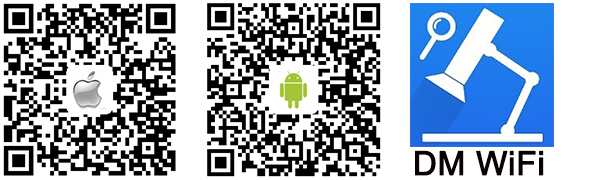
Step 2 Long press the on/off button to turn on the F210 Microscope. Remove the lens cover

Step 3 Conenct the DM WiFi hotspot in your phone
It may remind “unsecured network” or “unavailable to access internet” which is normal. And you can’t use the “DM WiFi” to access the Internet unless you disconnect it.
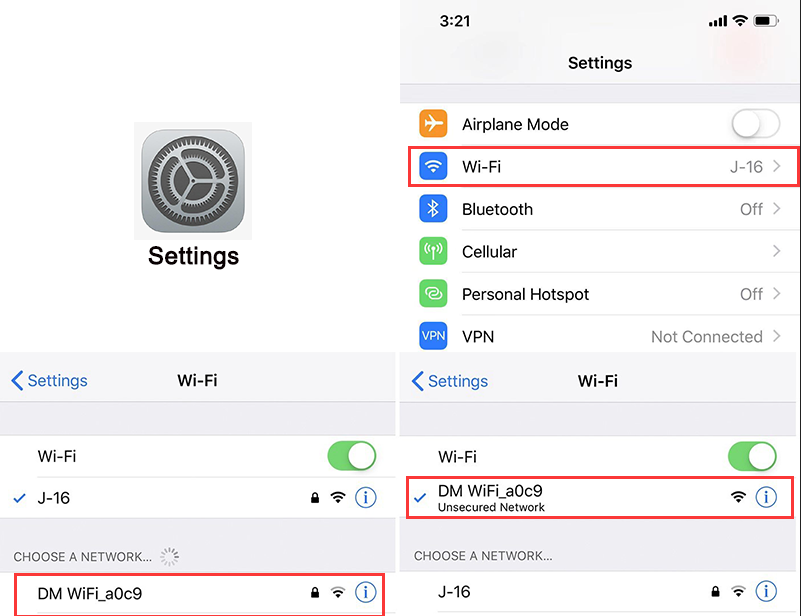
Step 4 Open the DM WiFi app
You can see the microscope image once you open the DM WiFi app. If you only get black screen on the app. Please confirm if you have allow the app DM WiFi to use WiFi/WLAN. Or click this email jiusion@outlook.com to contact us for assistance.
IOS: Settings - DM WiFi - Allow DM WiFI to access Local Network.
Android: Settings - Installed apps - DM WiFi - Restrict data usage - WLAN/WiFi. Allow and tap OK.
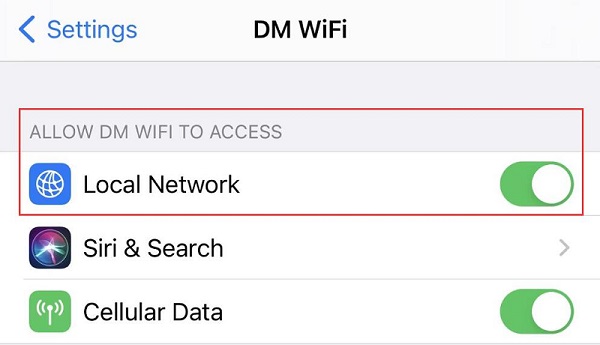
Quick Access
Windows & Mac
iPhone/iPad/Android
Windows & Mac
xploview
Step 1. Download the xploview
Windows:
 xploview.exe(3.87MB) Windows XP, Vista, 7, 8, 10 | 32 or 64 bit
xploview.exe(3.87MB) Windows XP, Vista, 7, 8, 10 | 32 or 64 bitMac:
 xploview.pkg(9.73MB) macOS (10.5 and later) | 32 or 64 bit
xploview.pkg(9.73MB) macOS (10.5 and later) | 32 or 64 bitStep 2. Install the xoloview
Double click the “xploview” to start installation. Select your first language and click “Next”.
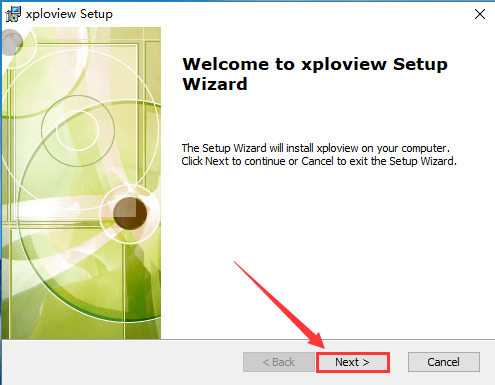
Click “Browse” if you want to install to other fodders. Click “Next”.
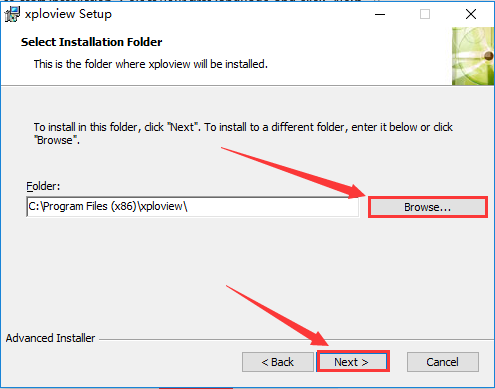
Click “Install”.
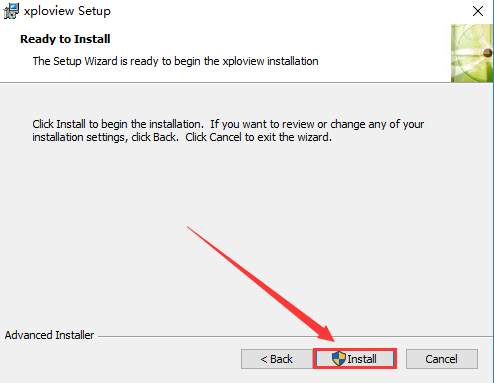
Wait for the installation to complete. Click “Finish” to complete the installation.
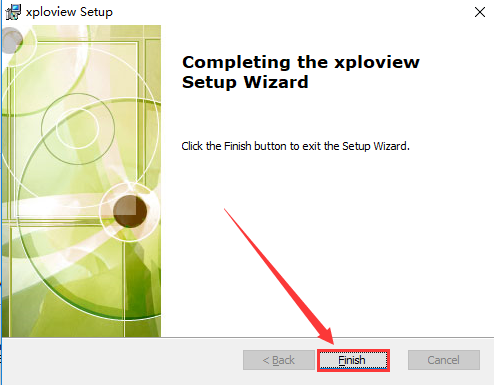
Step 3. Connect the F210 WiFi Microscope to the computer.
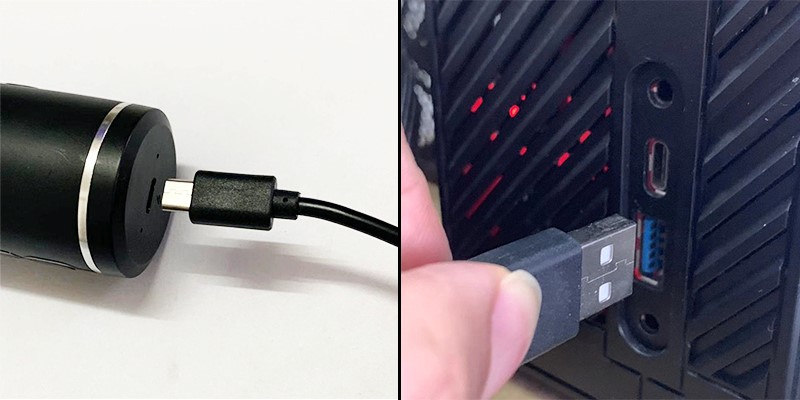
Step 4. Long press the ON/OFF to turn on the F210. Remove the lens cover.

Step 5. Open the xploview (Windows: "Desktop" - "xploview", Mac: "Finder" - "Application" - "xploview")
Click ①"Setting" – ②"Device" to select the microscope "GENERAL - UVC" under the "Device" menu. Click ③"Apply". Note the PC supports 1280x720P MJPG in maximum. The Zoom in/Zoom out button and Capture button don't work on PC.
If you only get black screen or can't find the "GENERAL - UVC" on the dropdown, please check your privacy setting by following the below picture, find another micro usb cable to test or clik this email jiusion@outlook.com to contact us.
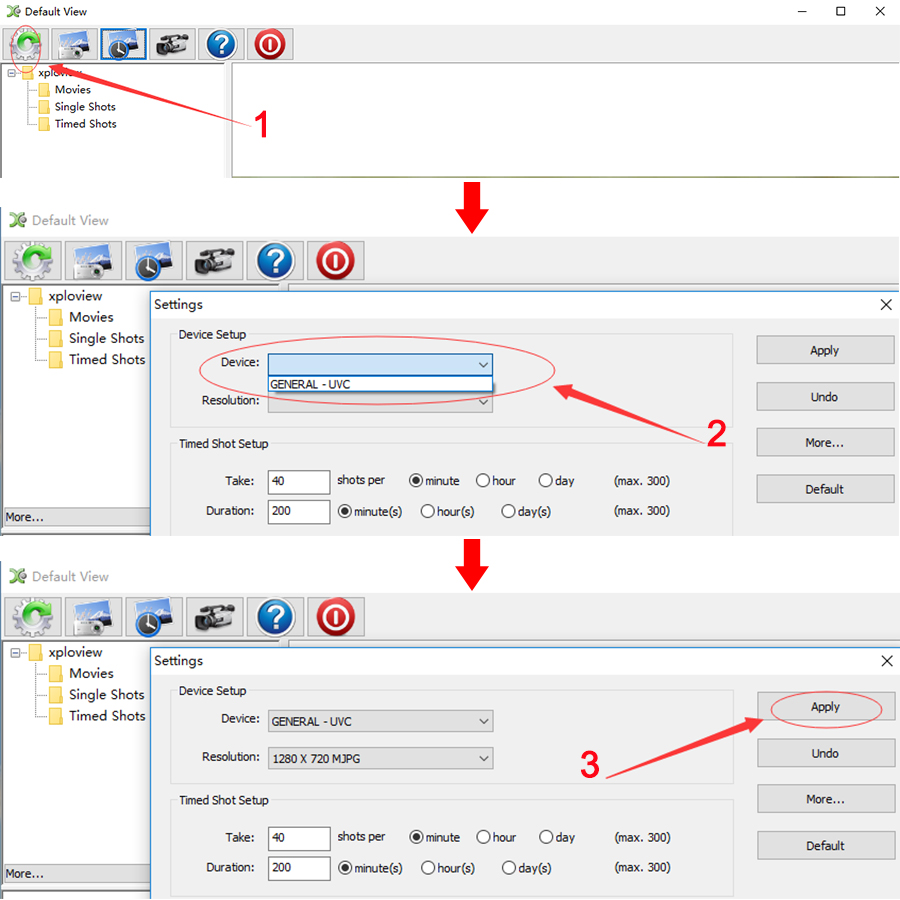
Privacy Setting:
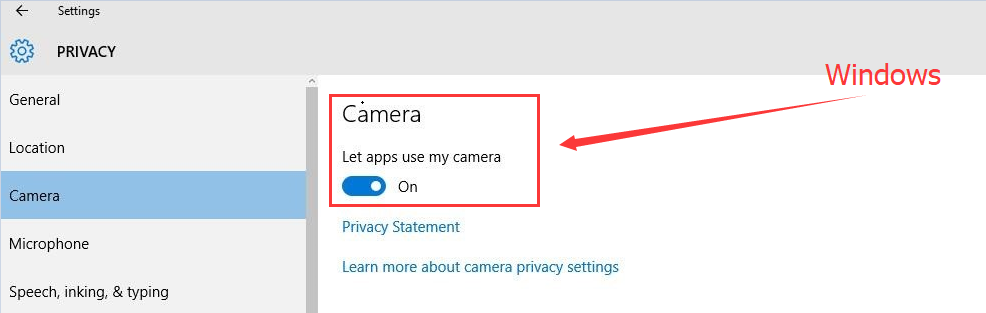
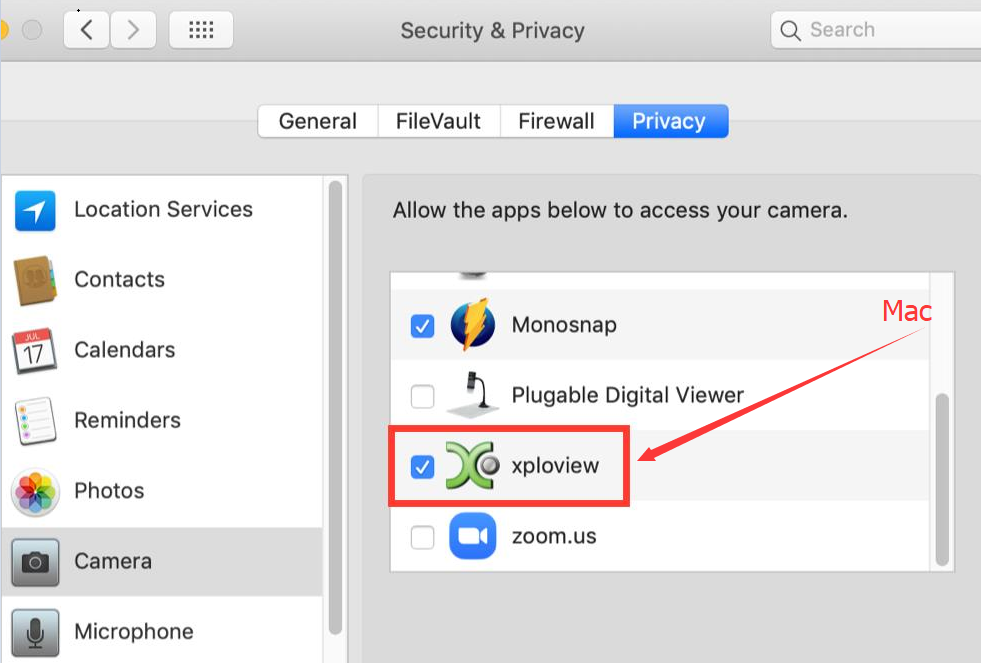
S-EYE Measurement software
Please note S-EYE only has Windows version.
Step 1. Download the S-EYE instalaltion package
Windows:
 S-EYE.exe(3.87MB) Windows XP, Vista, 7, 8, 10 | 32 or 64 bit
S-EYE.exe(3.87MB) Windows XP, Vista, 7, 8, 10 | 32 or 64 bitStep 2. Install the S-EYE
Double click the S-EYE.exe installation package to start installation. Click "Accept and Install".
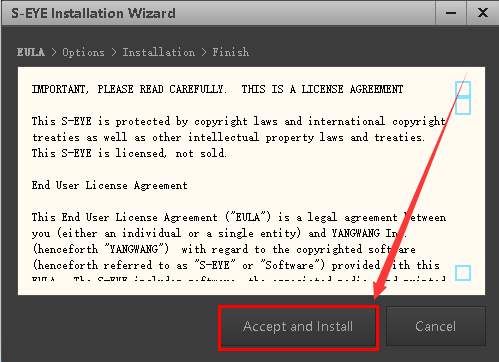
Click "Browser" if you want to change the installation path. Click "Ungrade" to install the software.
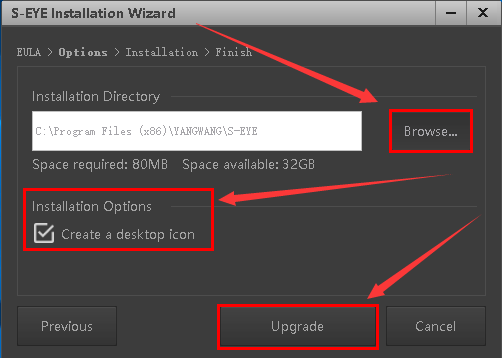
Wait till it moves to the Finish step.
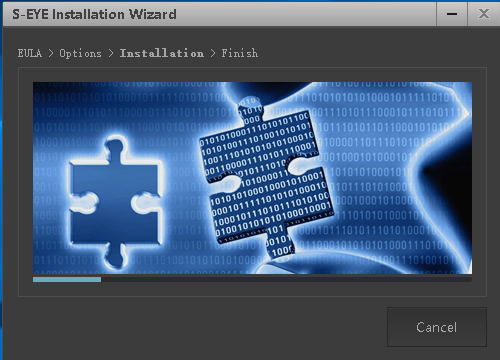
Click "Finish".

Step 3 Open the S-EYE software
Plug the microscope to the computer. Long press the ON/OFF button to turn on the F210 microscope and remove the lens cover. Open the software S-EYE. You need to close the xploview in advance. Select the "GELERAL-UVC" if the default camera is not the microscope. You can click the dropdown icon to change language or set up.

iPhone/iPad/Android
Step 1 Install the app DM WiFi
iOS App Store:
 DM WiFi.ipa(7.70MB) iOS 8.0 and above
DM WiFi.ipa(7.70MB) iOS 8.0 and aboveAndroid Google Play:
 DM WiFi.apk(7.19MB) Android 4.4 and above
DM WiFi.apk(7.19MB) Android 4.4 and aboveAndroid 3rd party:
 DM WiFi.apk(7.19MB) Android 4.4 and above
DM WiFi.apk(7.19MB) Android 4.4 and above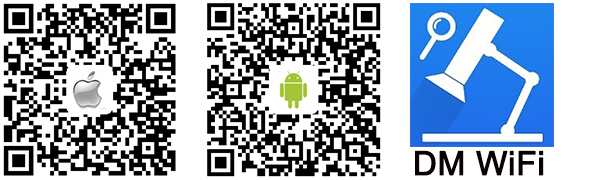
Step 2 Long press the on/off button to turn on the F210 Microscope. Remove the lens cover

Step 3 Conenct the DM WiFi hotspot in your phone
It may remind “unsecured network” or “unavailable to access internet” which is normal. And you can’t use the “DM WiFi” to access the Internet unless you disconnect it.
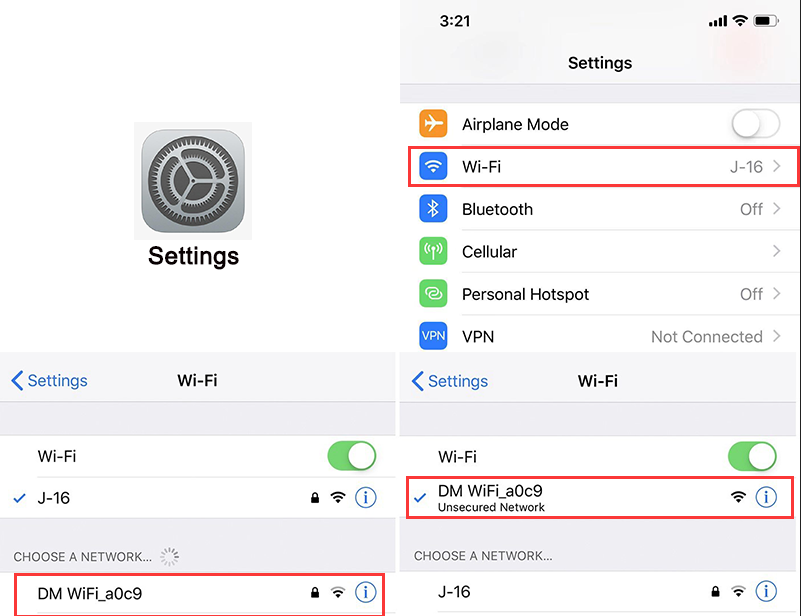
Step 4 Open the DM WiFi app
You can see the microscope image once you open the DM WiFi app. If you only get black screen on the app. Please confirm if you have allow the app DM WiFi to use WiFi/WLAN. Or click this email jiusion@outlook.com to contact us for assistance.
IOS: Settings - DM WiFi - Allow DM WiFI to access Local Network.
Android: Settings - Installed apps - DM WiFi - Restrict data usage - WLAN/WiFi. Allow and tap OK.
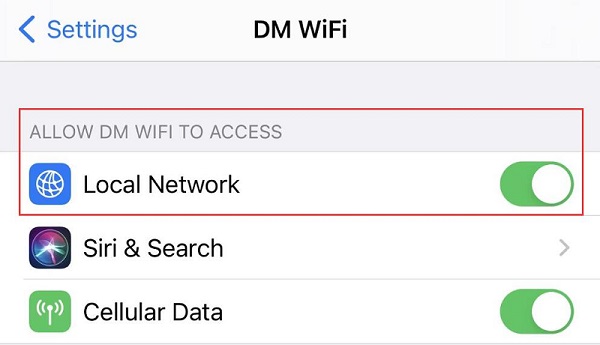
 USD
USD EUR
EUR GBP
GBP CAD
CAD AUD
AUD CHF
CHF JPY
JPY NOK
NOK DKK
DKK SEK
SEK SGD
SGD NZD
NZD